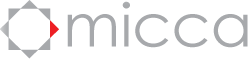Micca MPLAY-HD WLAN Firmware Update Instructions
Please follow the steps below exactly as described to perform a firmware update on the Micca MPLAY-HD WLAN digital media player:
- Download the firmware ZIP file and extract the “install.img” file onto the root directory (i.e. not in any folders) of a USB drive.
- Plug the USB drive into an empty USB HOST jack on the player.
- With the player turned off and power cable disconnected, use a paper clip or toothpick to press and hold the small pinhole firmware update button on the back of the player.
- While pressing the recovery button, connect the power cable to the player. Continue to hold the firmware update button for 5 more seconds, and then release it.
- The recovery mode will begin upgrading the firmware from the USB drive:
- Wait for the player to complete the firmware update. Please be patient as it may take several minutes to complete, during which the screen may be blank or show “no signal”. Do not interrupt the process or power off the player.
- When finished, the player will show the home screen.
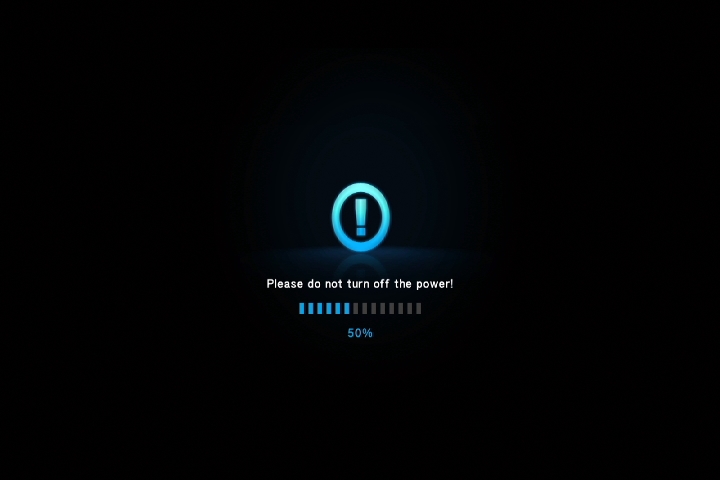
Posted in: Micca MPLAY-HD WLAN