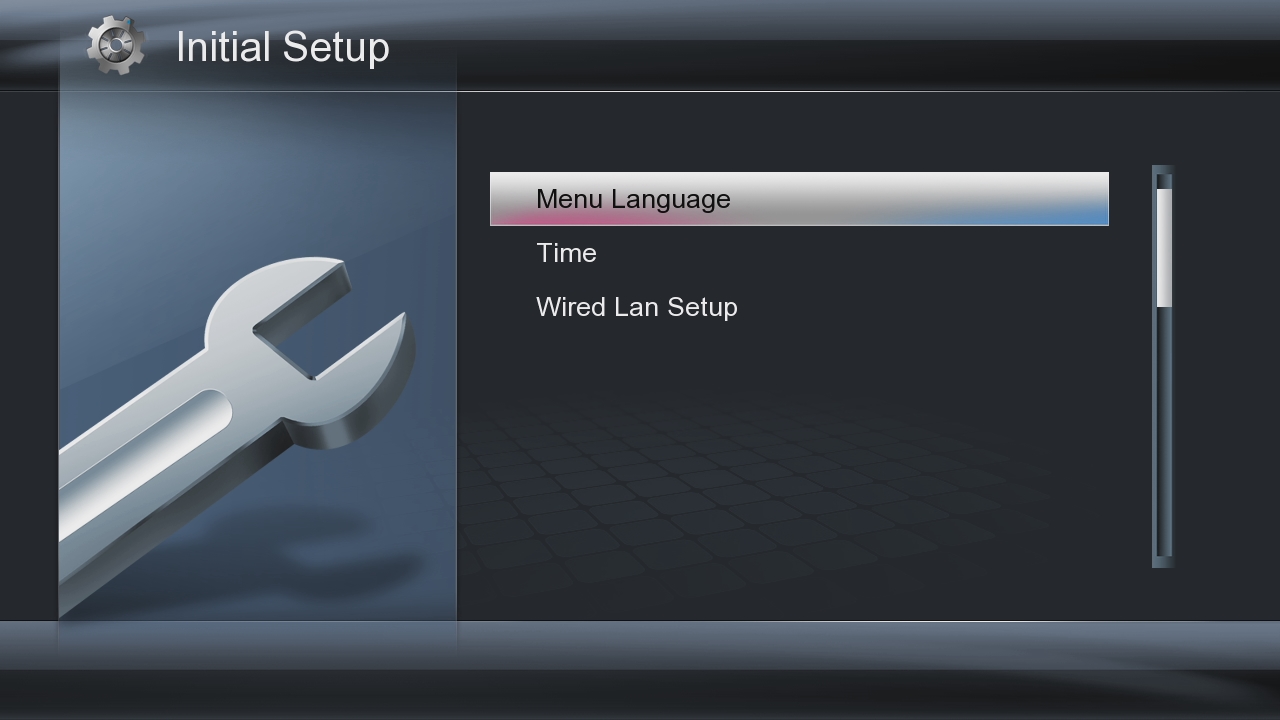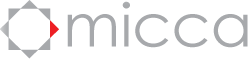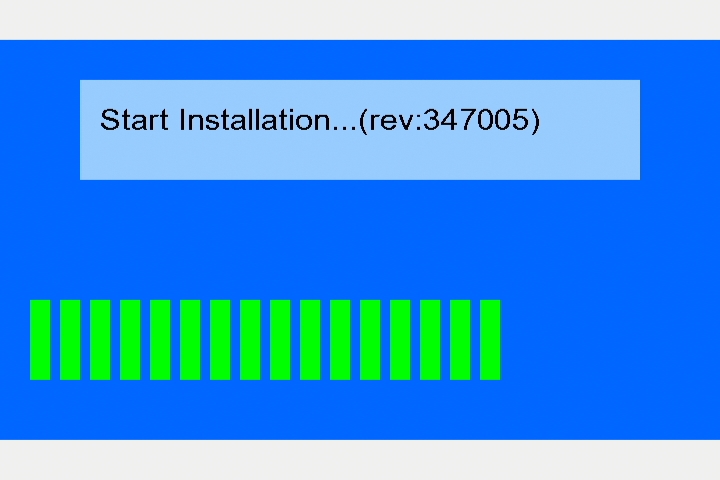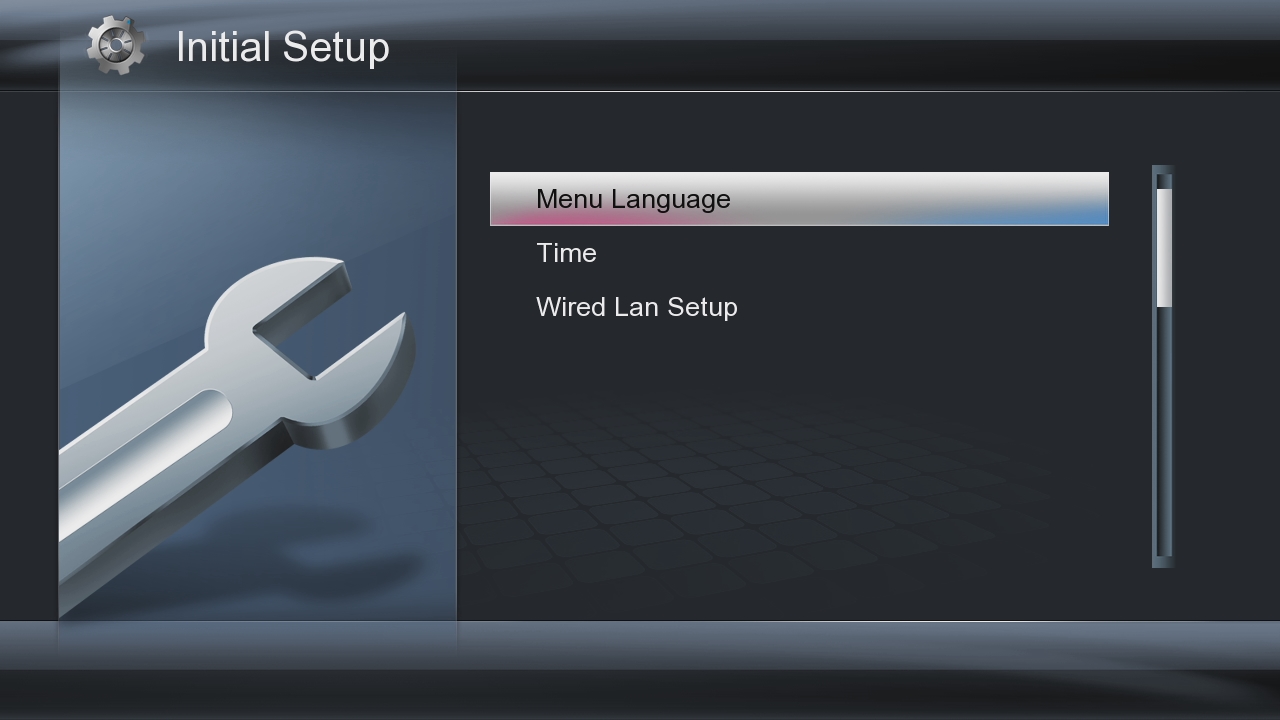Micca EP600 G2 Firmware Update Instructions
Please follow the steps below exactly as described to perform a firmware update on the Micca EP600 G2 digital media player:
- Download the latest the firmware from our website.
- Unpack the firmware ZIP file and copy the install.img file onto an empty USB drive and plug it into the media player. Do not use a SD/SDHC memory card. (Mac users, please use a free utility such as Stuffit Expander which will ensure that the file is unpacked into an .img file rather than a folder.)
- Connect the HDMI cable to the player and set the TV to the appropriate input.
- Unplug the AC adapter from the EP600 G2, wait 10 seconds, and plug it back in.
- Using a paper clip or tooth pick, press and hold the small pinhole recovery button on the back of the player.

- While pressing the recovery button, press and release the power button on the front of the player.
- Continue to hold the recovery button for 5 more seconds, then release it.
- The recovery mode will begin upgrading the firmware from the USB drive while displaying the following screen.
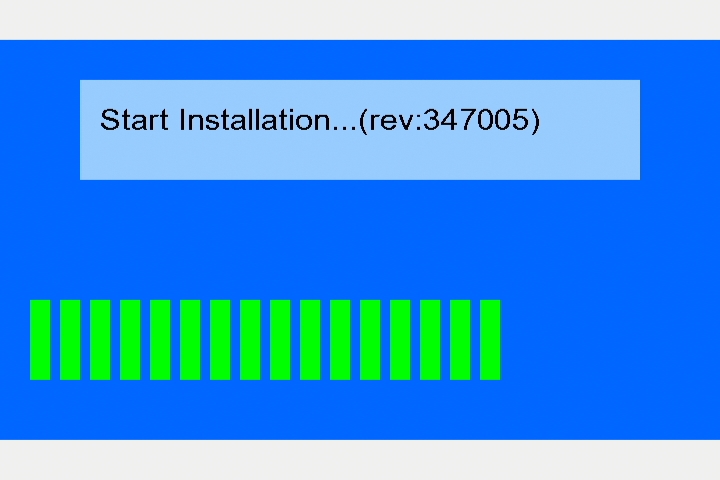
- When finished, the player will reboot and display the initial setup screen: