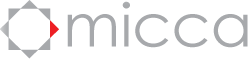How to remux videos into MKV format
The MKV container file format is quickly becoming the most popular choice for digital videos. Consequently, MKV is also the format that is best supported by HD-capable Micca digital media players. This tutorial will show you how to quickly convert a video that’s currently in a different container file format to MKV. It is also useful to remux an existing MKV file to fix any errors that may have been in the original file.
First, download and install the free MKVToolnix software from the following URL:
http://www.bunkus.org/videotools/mkvtoolnix/downloads.html#windows
After installing the the software, run the “mkvmerge GUI” program that’s now available from your Start->Programs->MKVToolnix menu. Follow the directions below to quickly convert videos into MKV:
- Click on the “add” button and find the video file you want to convert into MKV. Once the video has been succsfully added, it’s audio and video tracks will be shown in the “Tracks, chapters and tags” box.
- Click to select the video track in the “Tracks, chapters and tags” box. The video track is identified by “type: video” in parenthesis.
- With the video track highlighted, go to the “Extra options” tab and change the “Compression” field value to “none”. This is a very important step.
- In the “Output filename” box, specify the output file. By default, the program will use the same directory and file name as the original file but with MKV file extension.
- Click “Start muxing” button to begin the conversion. Depending on the size of the original video file, this process should take just a few minutes.
- Click on the “Ok” button once the conversion is complete.
And that’s all there is to it. The resulting file should be about the same size as the original and there is no decrease in video or audio quality. MKVMerge is a very powerful tool and it can do a lot more than what’s described in this guide. For example, it is also possible to add additional audio and subtitle tracks to the video file by adding them in step 1. If these additional capabilities are of interest to you, read the help documentation that is supplied with the software for more information.
Posted in: Micca 1186-Based Media Players - EP600 G2, EP950, Micca EP100, Micca MPLAY-HD, Micca MPLAY-HD Mini, Micca MPLAY-HD WLAN, Micca Speck