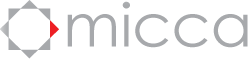Photos not displaying in sequential order
To display photos in sequence, two things are needed:
- Set the photo frame’s photo display sequence to “sequential” – refer to the photo frame’s user’s manual on how to do this.
- Name the photos in a way that organizes them sequentially
Naming the photos properly is important since improper naming will cause the photos to not display in the expected sequential order. Be sure to name the photos using a consistent naming convention that is 8 characters or less. For example, name the photos img00001.jpg, img00002.jpg, img00003.jpg, and so on. The photo frame will display images like these in alphabetical order one after the other. Do not use photo names that are longer than 8 characters, such as my-image-001.jpg.
Lastly, when copying the renamed photos onto the SD card, it’s important to select all of the photos, and then click-and-drag the photos by the very first photo (img00001.jpg) and copy it to the SD card. This ensures that the photos are copied in sequence starting from the first photo. Some computers require this method of copying to ensure that the photos are displayed in sequence.
File name length does not affect random photo displays so there is no need to give photos any specific naming convention for random playback.
Posted in: Micca M1003Z, M1203Z, M1503Z, Micca M707Z, M808Z, M1010Z